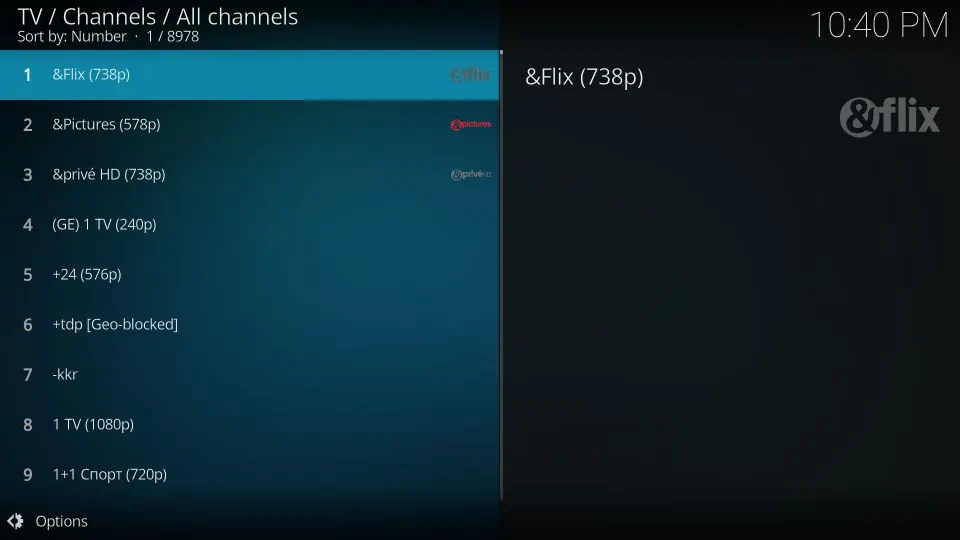• tutorials •
IPTV Guide
IPTV GUIDE ON HOW TO SETUP YOUR IPTV ACCOUNT ON YOUR DEVICE
Setup instructions for a Samsung/LG Smart TV
Search in your TV for one of the APPs below
IPTV Smarters Pro  (select Xtream codes API )
(select Xtream codes API )
- Click on Xtream code API (XC API)
- Enter your infos : Name, Login, Password and URL.
- ADD user.
In case you are facing any issues, please contact our support team on Whatsapp and they will help you set the subscription in your APP.
Setup instructions for a PC / MAC
IPTV Smarters Pro  ( https://www.iptvsmarters.com/#downloads )
( https://www.iptvsmarters.com/#downloads )
 ( https://www.videolan.org/vlc/ )
( https://www.videolan.org/vlc/ )
- Click on Xtream code API (XC API)
- Enter your infos : Name, Login, Password and URL.
- ADD user.
- Open VLC Player
- Go to Media -> Open Network stream.
- Add your Subscription M3U URL we sent to you and press play.
- Wait till all the Channels load (this may take some time)
Please install one of the recommended IOS apps below:
IPTV Smarters Pro - Click on Xtream code API (XC API)
- Enter your infos : Name, Login, Password and URL.
- ADD user.
Go to the Google Play store and look for one of the recommended APP’s below:
- IPTV Smarters Pro
 ( https://www.iptvsmarters.com/smarters4-0.apk )
( https://www.iptvsmarters.com/smarters4-0.apk )
- Click on Xtream code API (XC API)
- Enter your infos : Name, Login, Password and URL.
- ADD user.
STB Emulator Setup Instructions:
- Download ‘STB Emulator’ from the Google Play Store here.
- Install and Load the ‘STB Emulator’ app and you will see your ‘MAC address’ on screen.
- Tap near the ‘Top right corner’ and then click ‘Settings’ – the 4th icon from the right.
- Tap ‘Profiles’.
- Tap ‘Test portal’ to modify the existing profile or ‘Add profile’ to start a new one.
- Tap ‘STB Model’.
- Tap ‘MAG 250’ or whichever STB you wish to emulate.
- Tap ‘Portal settings’.
- Enter your ‘Portal URL’ (Check your activation e-mail) and click OK.
- Now tap ‘Screen Resolution’.
- Choose ‘1280×720’ (You can choose higher with internet speed 16+ Mbps).
- Exit the app and restart.
- You will now see your channel list.
Connect MAG DEVICE to TV and Internet. Then do as follows
- Go to: Settings—> System Settings —> Servers—>Portals
- Set Portal 1: IPTV Shop
- Set Portal 1 URL ( see your E-mail )
- Set Portal 2 Name leave this empty add this only If you order the second subscription
- Set Portal 2 URL leave this empty add this only If you order the second subscription
- Save everything
- Reboot device
- After the box is restarted, wait until the TV screen shows the channels.
In case you are facing any issues, please contact our support team on WhatsApp and they will help you set the subscription in your APP.
Install the PVR IPTV Simple Client
The PVR IPTV Simple Client addon lets you set up IPTV on your device. So let’s install the addon. 1. Launch your Kodi application. 2. Click on the Settings Gear in the top-left corner, just below the Kodi logo.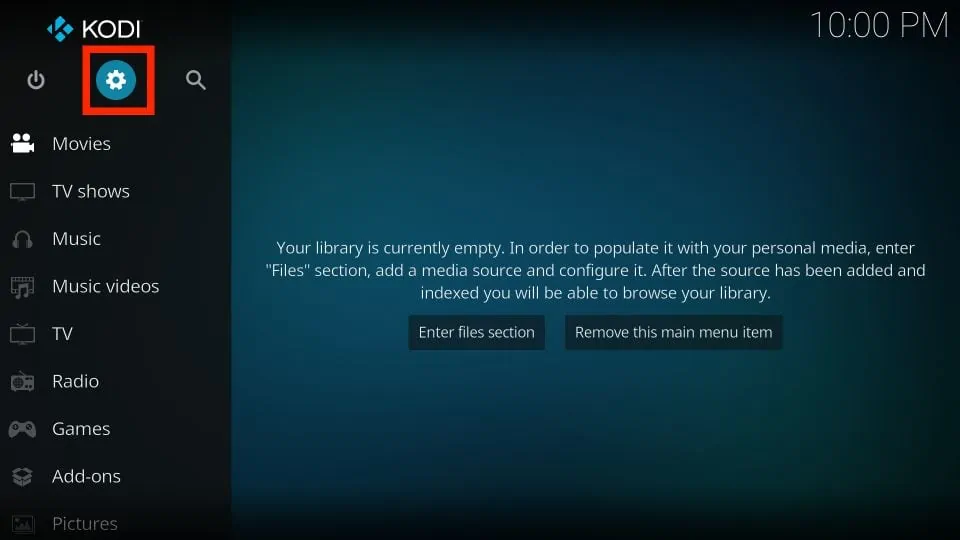 3. On the next page, select the Add-ons option.
3. On the next page, select the Add-ons option.
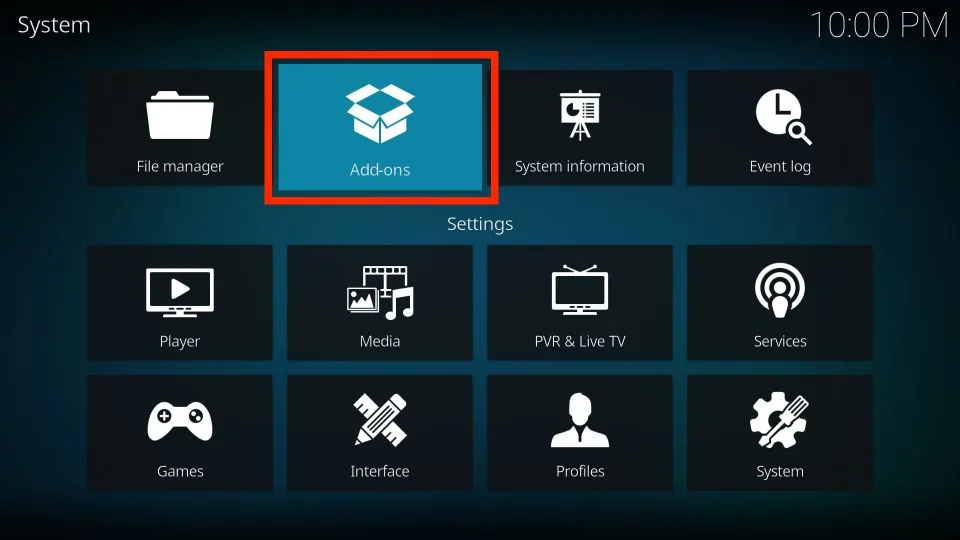 4. Then, click on Install from repository.
4. Then, click on Install from repository.
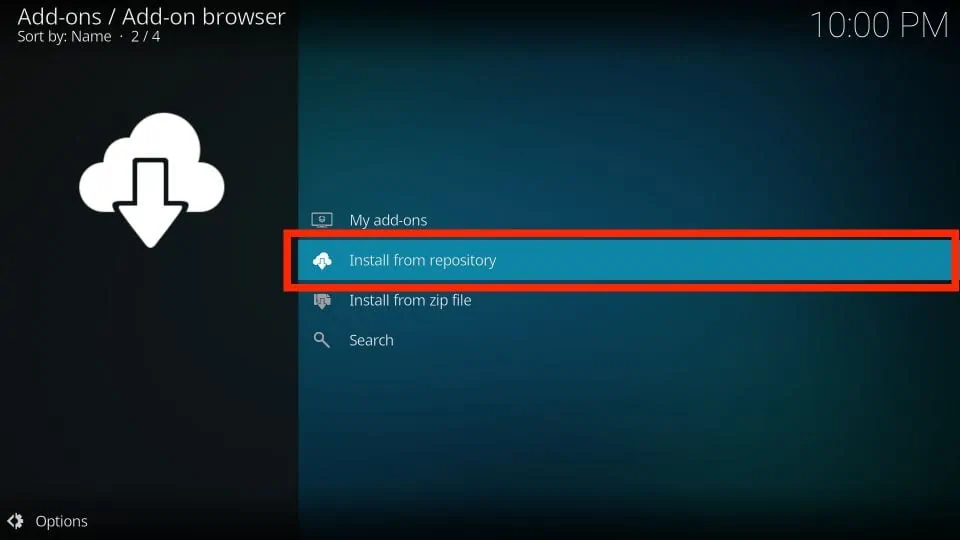 5. Select All repositories.
5. Select All repositories.
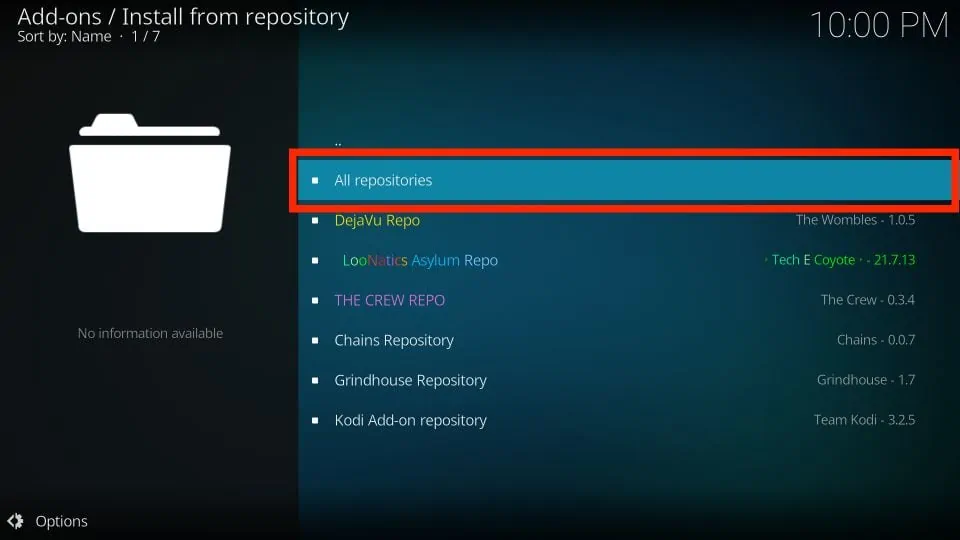 6. On the next screen, scroll down and select PVR clients.
6. On the next screen, scroll down and select PVR clients.
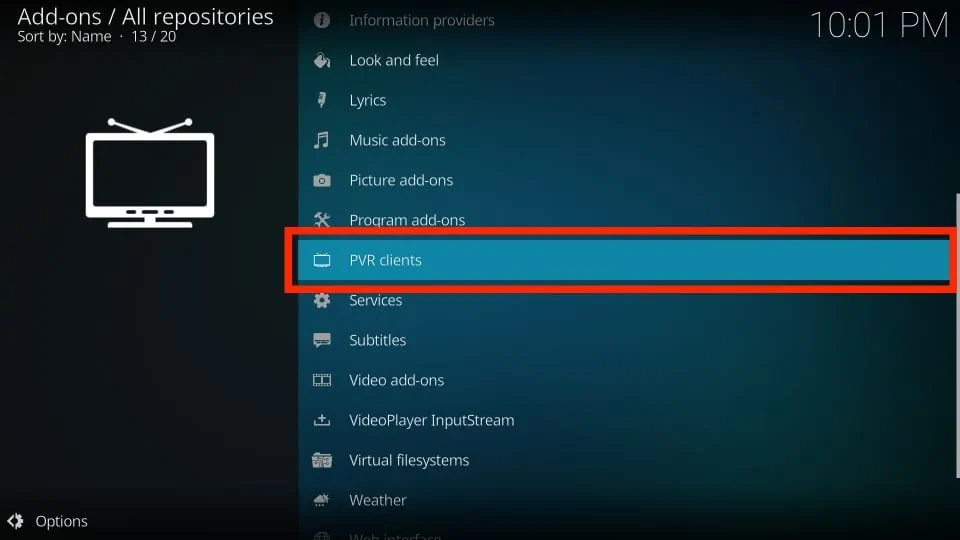 7. Then, scroll down and select PVR IPTV Simple Client.
7. Then, scroll down and select PVR IPTV Simple Client.
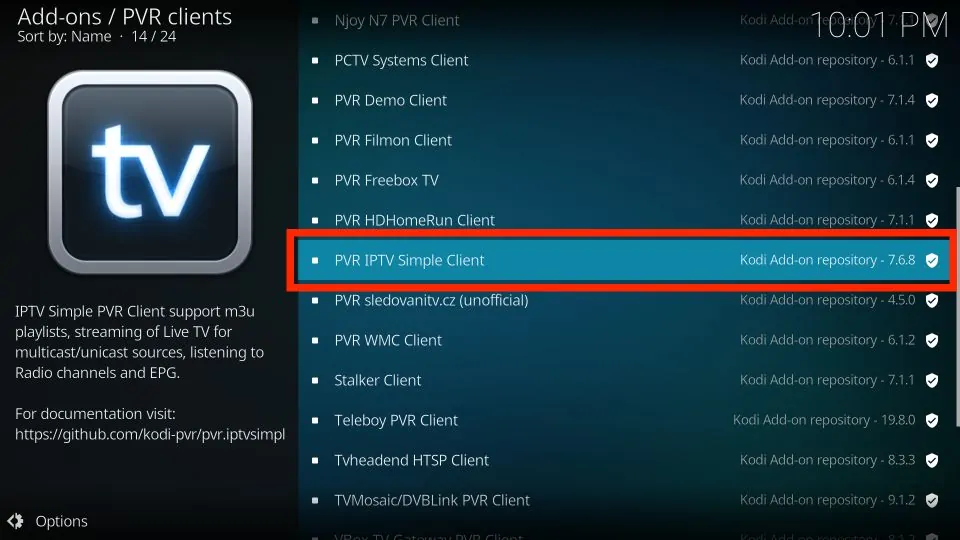 8. The addon’s dashboard will open. Select Install.
8. The addon’s dashboard will open. Select Install.
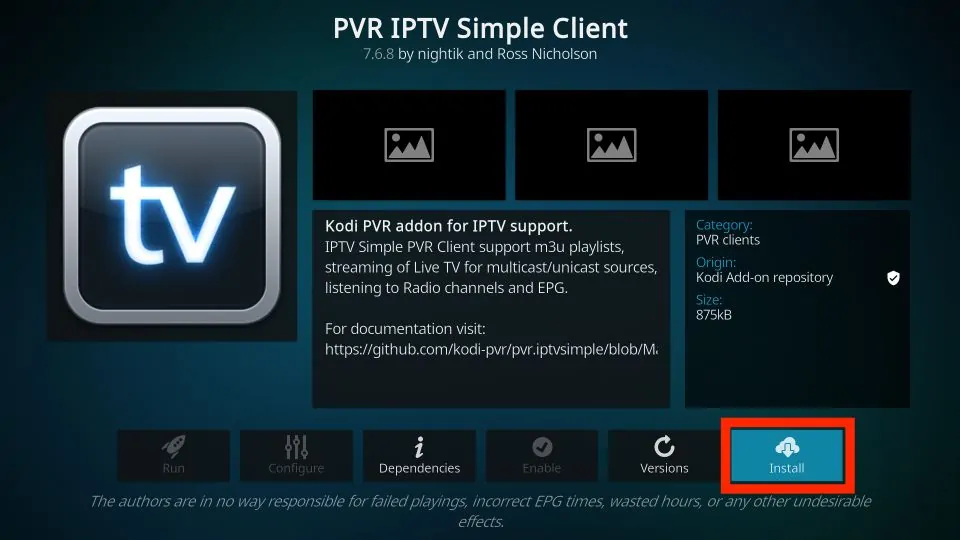 9. Click OK to install the necessary supporting addons.
9. Click OK to install the necessary supporting addons.
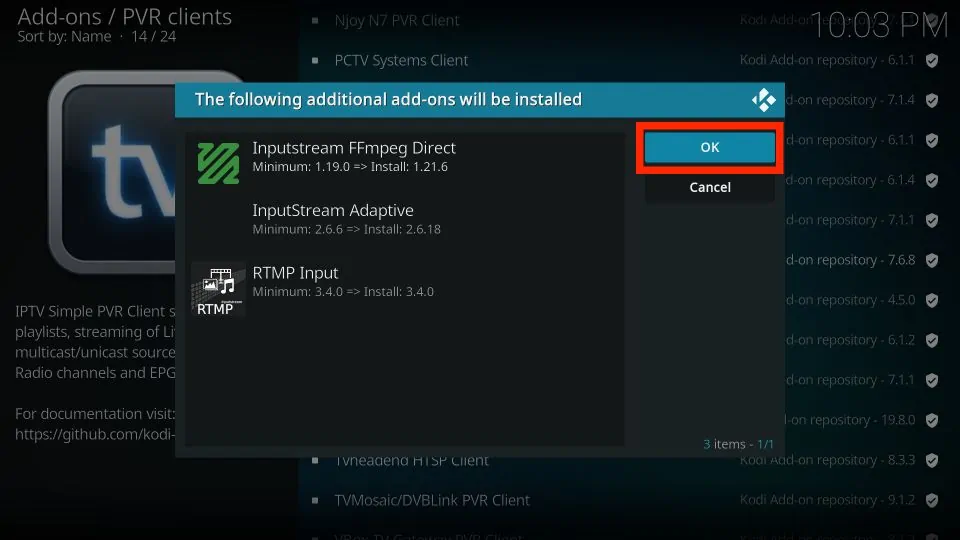 10. PVR IPTV Simple Client will start downloading on your Kodi app.
10. PVR IPTV Simple Client will start downloading on your Kodi app.
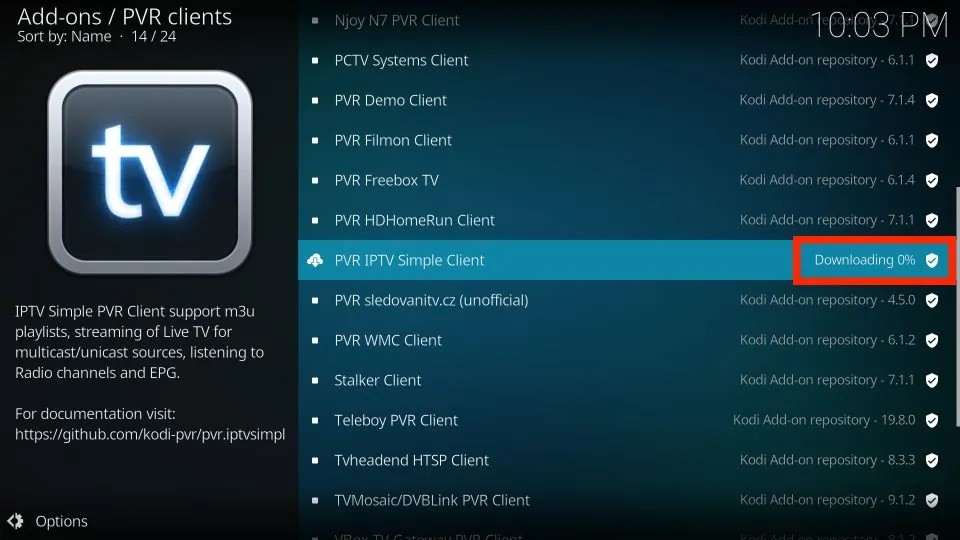 11. After a few seconds, it will start installing.
11. After a few seconds, it will start installing.
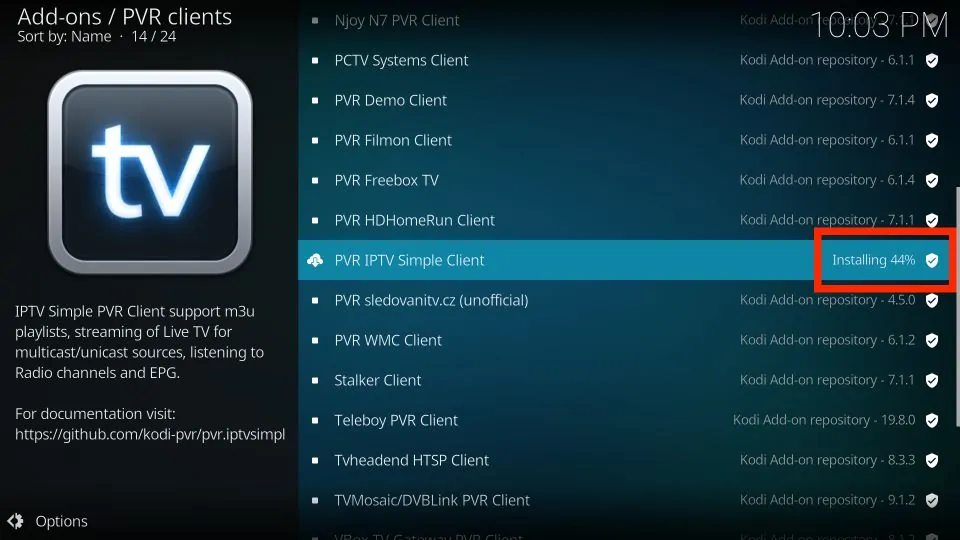 12. Lastly, you’ll see an Add-on installed notification in the top-right corner of your screen.
12. Lastly, you’ll see an Add-on installed notification in the top-right corner of your screen.
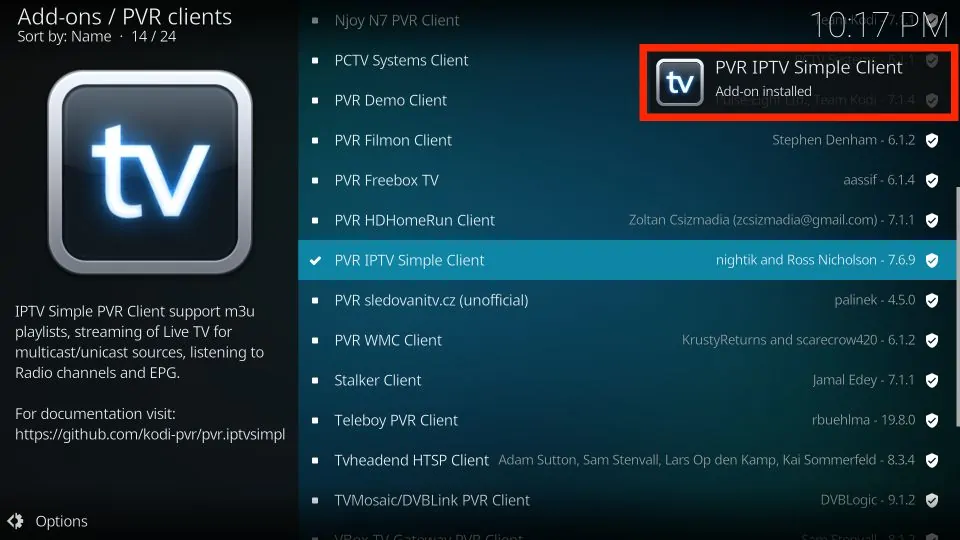
Add an M3U Playlist to PVR IPTV Simple Client
Congratulations! You have successfully installed the PVR IPTV Simple Client on your Kodi app. But it’s of no use if you haven’t configured it the right way. Follow the steps below to add a playlist to the addon for streaming IPTV: 1. On the same screen, select PVR IPTV Simple Client.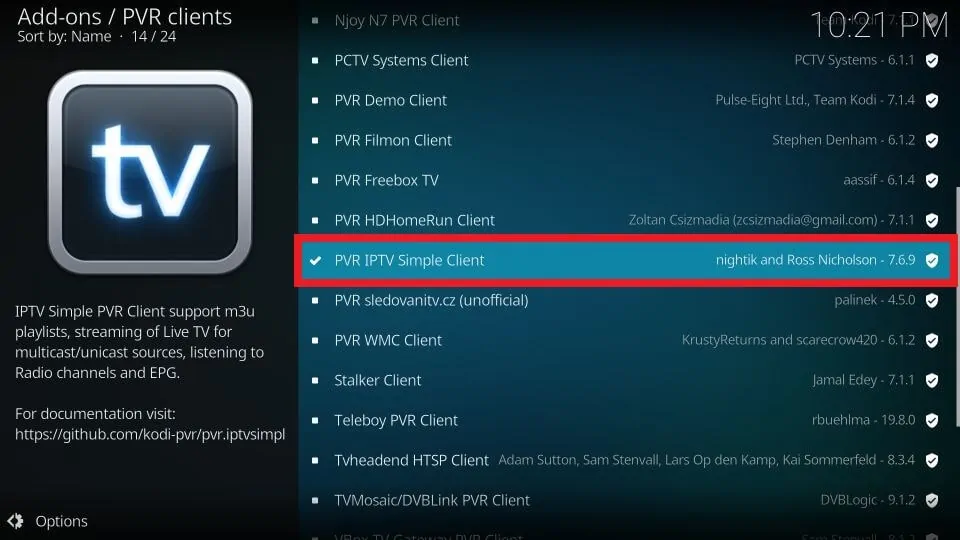 2. On the dashboard of the addon, select Configure.
2. On the dashboard of the addon, select Configure.
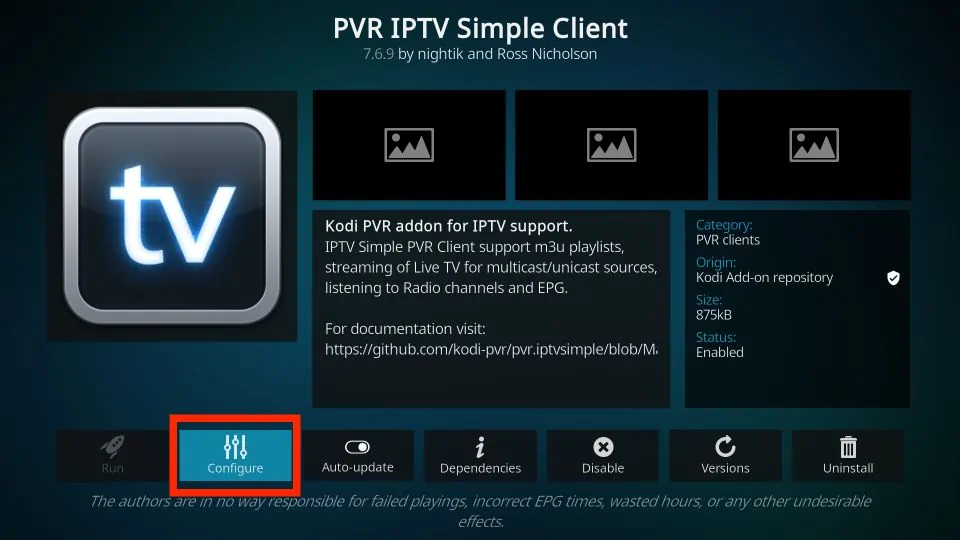 3. Then, go to the General tab.
3. Then, go to the General tab.
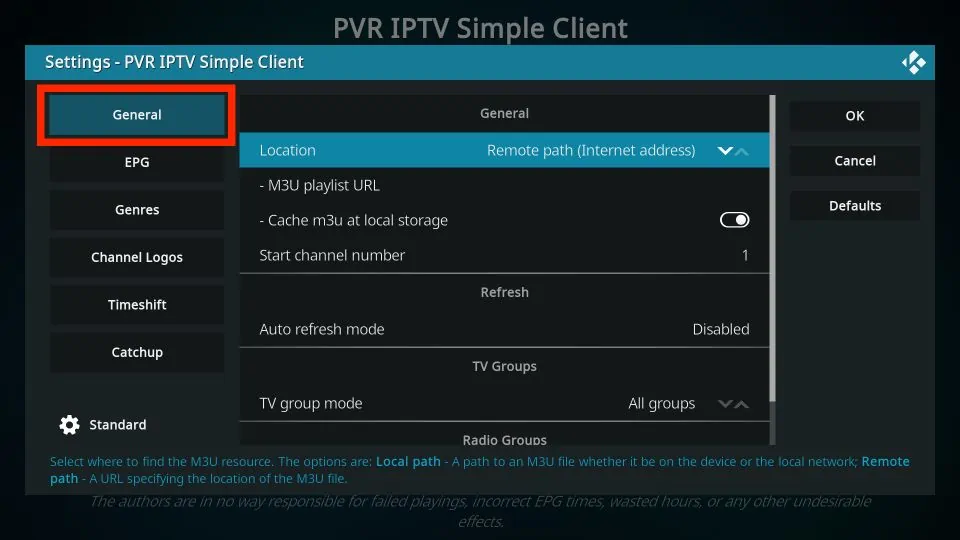 4. Within the General tab, scroll down and select M3U playlist URL.
4. Within the General tab, scroll down and select M3U playlist URL.
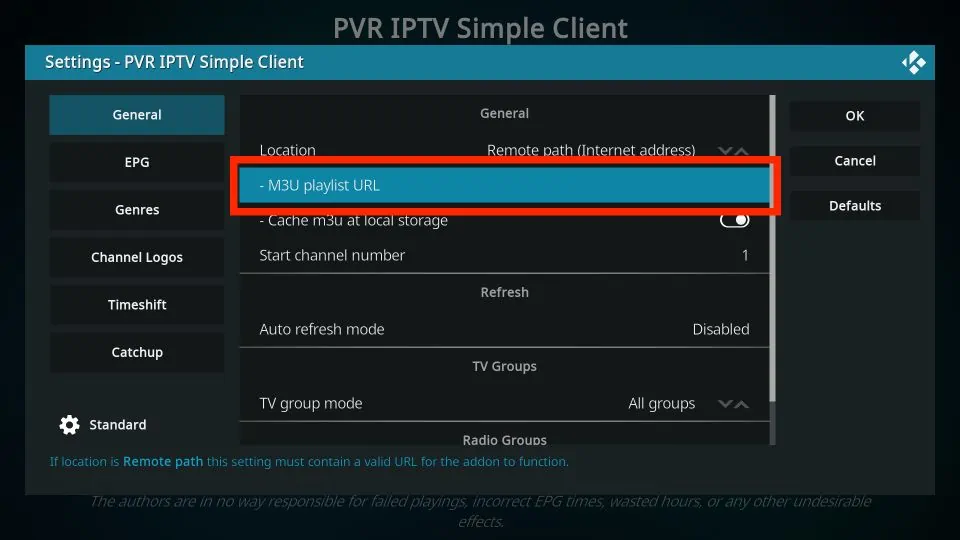 5. A window with a keyboard will pop up. Enter the M3U link that you received.
5. A window with a keyboard will pop up. Enter the M3U link that you received.
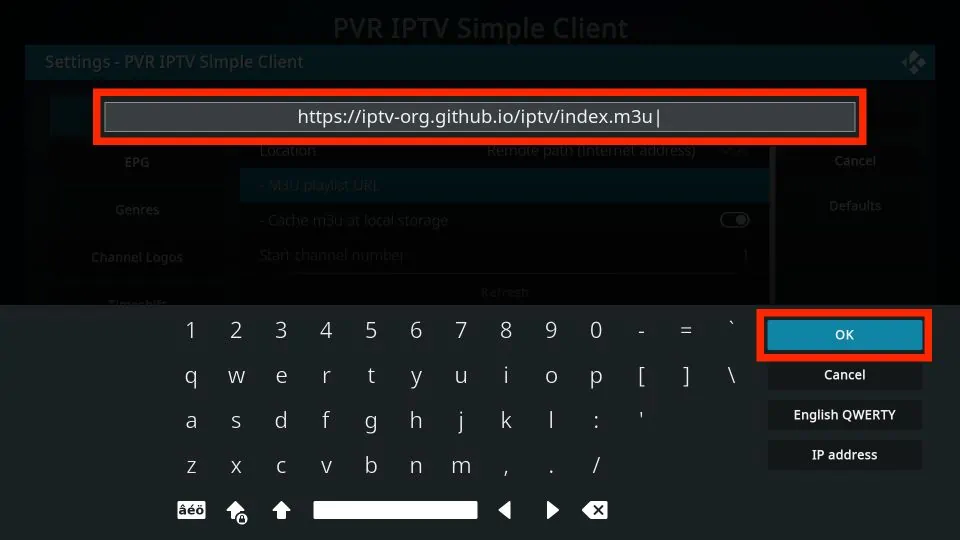 6. Click on the OK button.
6. Click on the OK button.
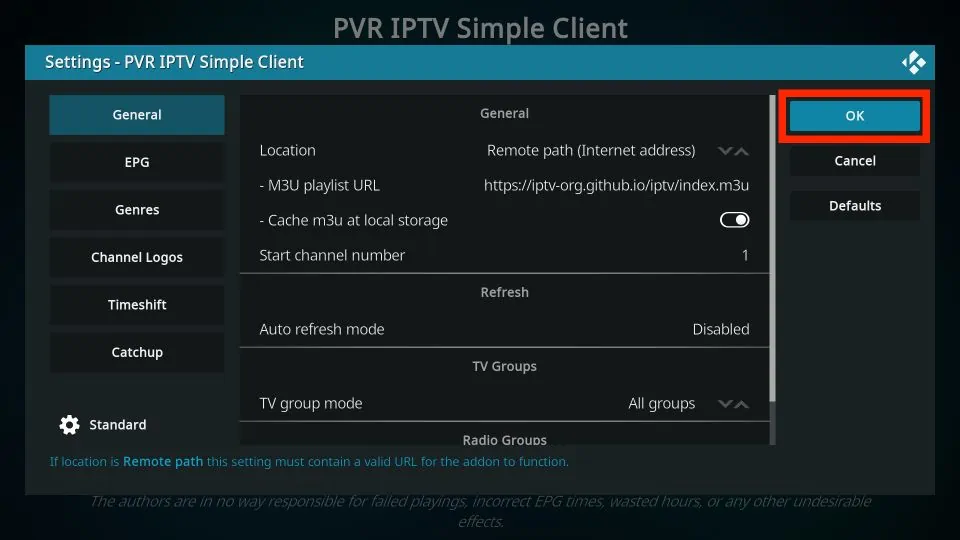 7. Exit and then restart your Kodi application.
8. After restarting, PVR IPTV Simple Client will launch automatically.
7. Exit and then restart your Kodi application.
8. After restarting, PVR IPTV Simple Client will launch automatically.
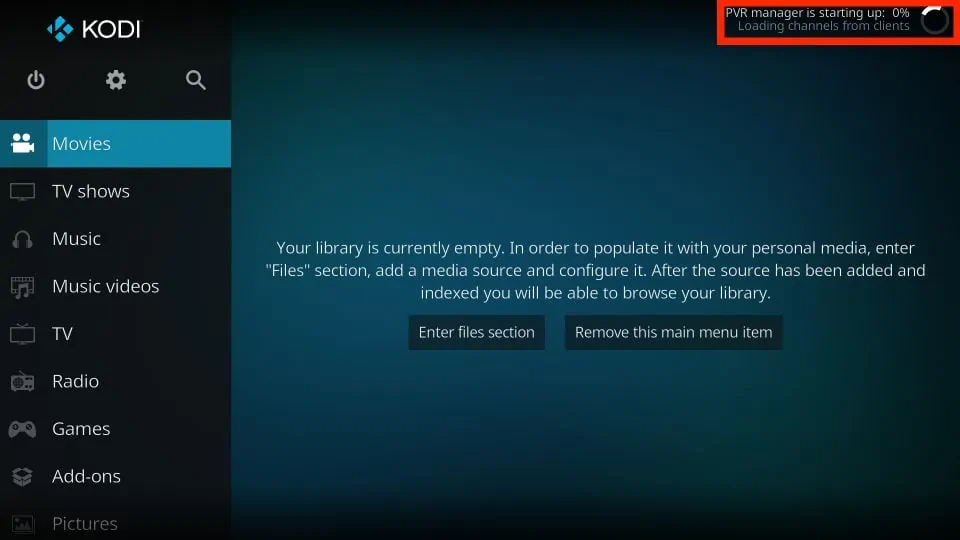 9. The PVR addon will start loading the channels from the M3U playlist you entered. Wait for the addon to finish importing the channels.
9. The PVR addon will start loading the channels from the M3U playlist you entered. Wait for the addon to finish importing the channels.
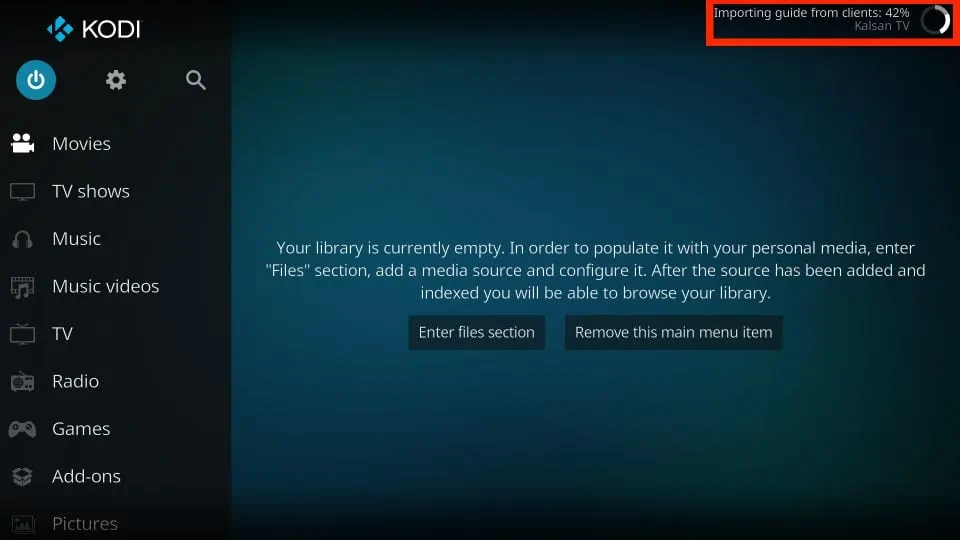
How to Watch IPTV with the PVR IPTV Simple Client
When the channels have been added, scroll down to the TV tab in Kodi.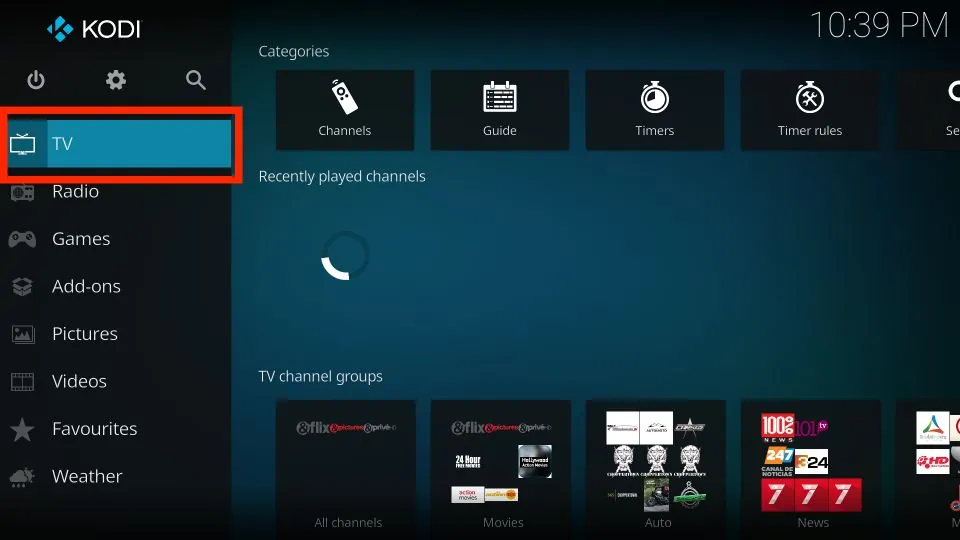 Then, scroll to the right and click on the Channels option.
Then, scroll to the right and click on the Channels option.
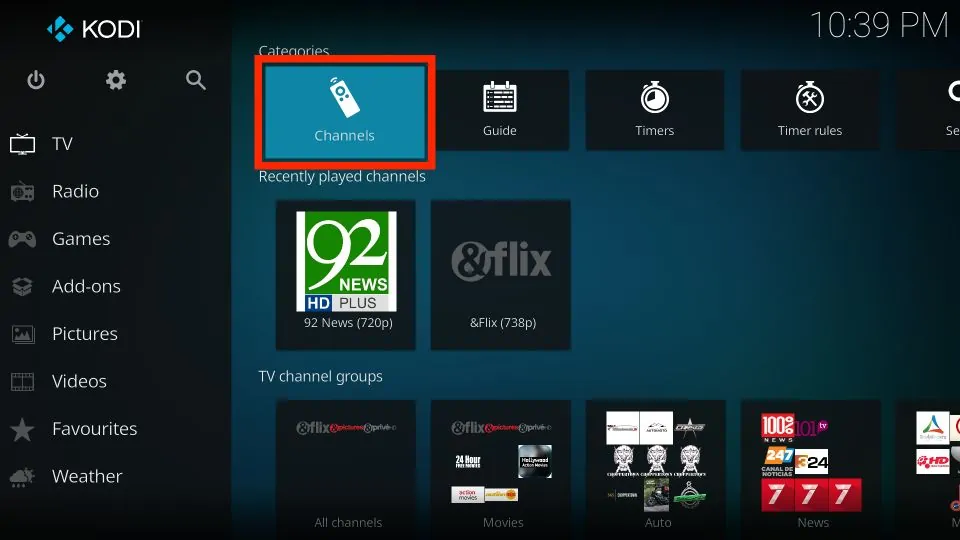 You’ll see the list of all channels from the M3U playlist(s) you’ve added.
You’ll see the list of all channels from the M3U playlist(s) you’ve added.